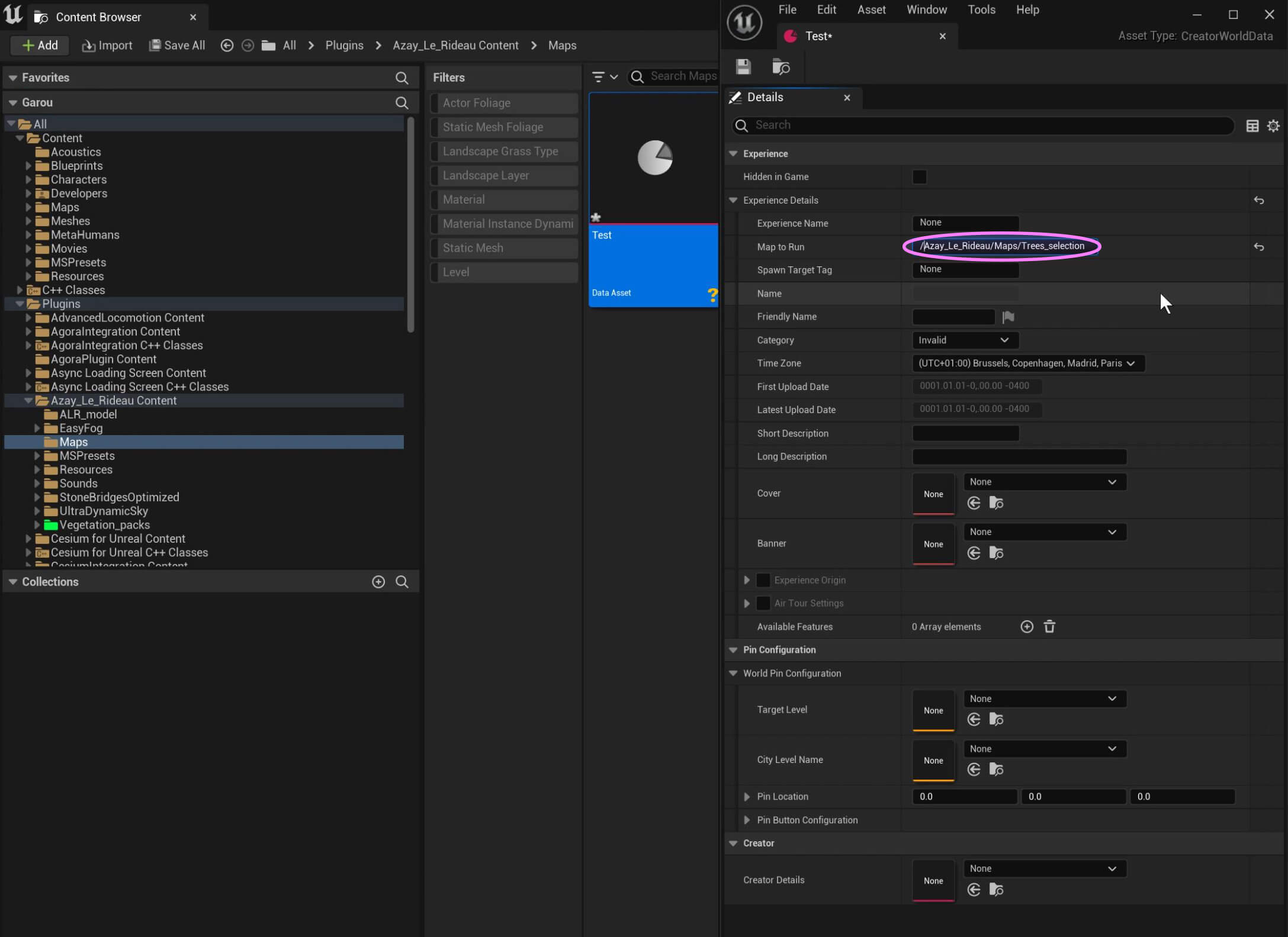What is it?
The Creator World Data determines what the users will see.
It's an Unreal Engine Data Asset you have to create in order for Mira to know what level to load, and containing information about your experience.
For the users
You will be able to fill in information about your experience, including (but not limited to) :
- Name of the experience
- Your experience category (Sigh ; Homes ; Shops ; Air Tour ; Parks ; Museum). If you don't find a relevant category to your experience, simply use Invalid or contact us
- A cover picture and banner
- A short and a long description
- The time zone
- If a digital twin, you can also include information about the original building (Name of Architect ; GPS Coordinates ; Construction Date...)
For Mira
As you work on your experience, it's most likely that you will be creating and working on several different levels. You will be able to tell Mira exactly which level you want to publish using the Creator World Data.
1. Create a Creator World Data
Pick where you want to create your Creator World Data.
Heads up!
It must be in the plugin folder you want to publish.
Here we took Azay_Le_Rideau plugin as an example.
From the Content Browser window, either click on the +Add button or right-click in the window to create an Advanced Asset.
In the Advanced Asset, go into the Miscellaneous category and finally select Data Asset.
If you followed the organization's direction for the plugin structure, we advise you go in the Maps subfolder.
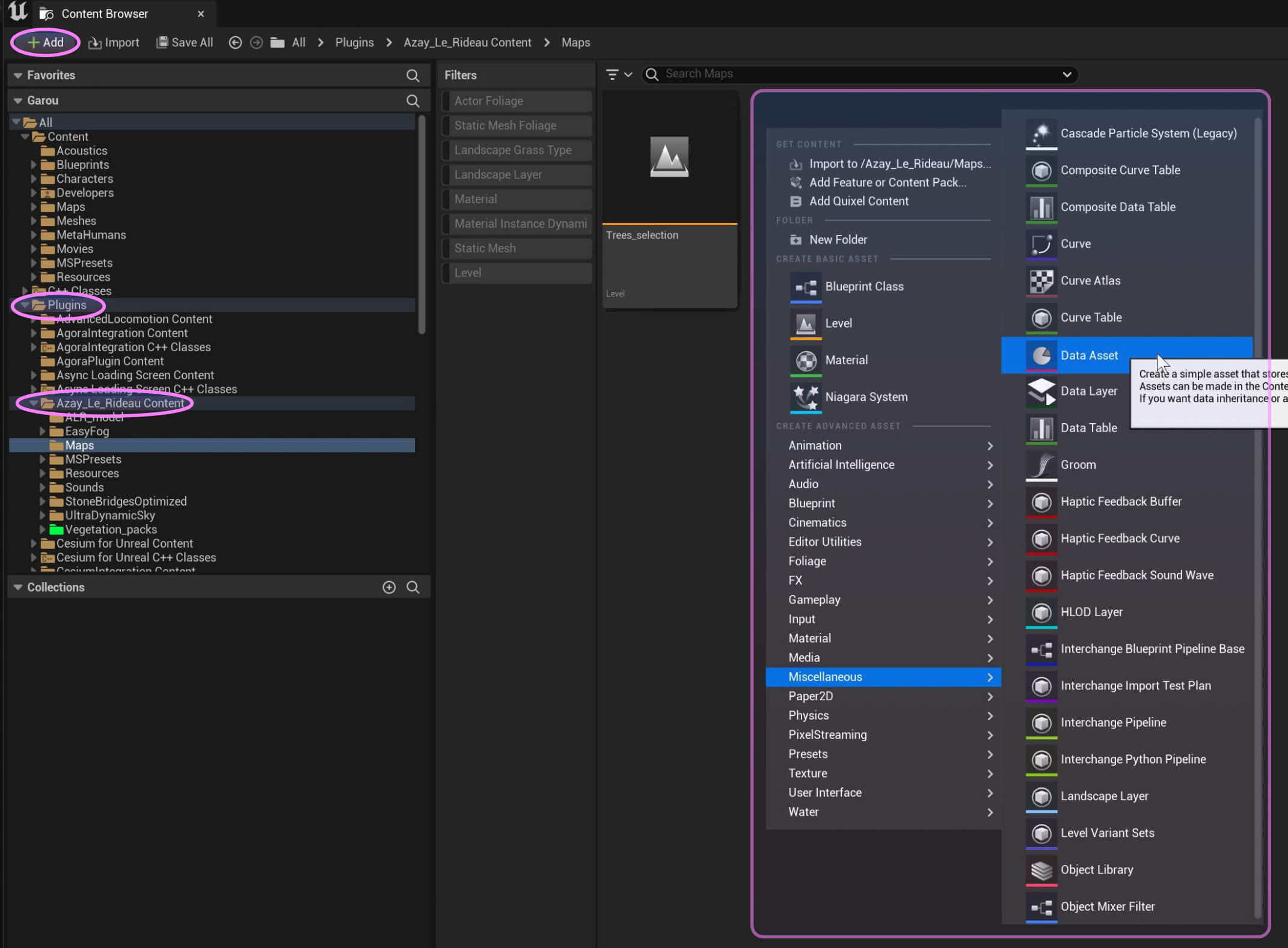
A window to pick a class for your Data Asset. will pop up. Select CreatorWorldData.
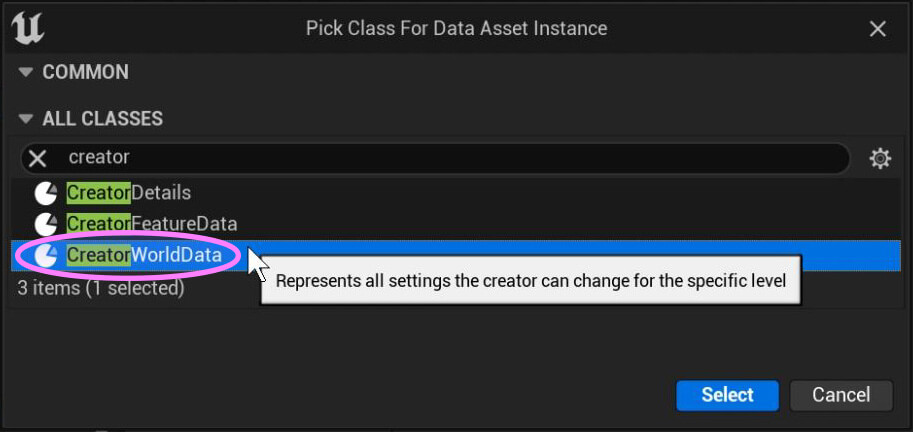
Finally, don't forget to rename the Data Asset you just created.
Matching names
It has to be the same name as the experience you want to publish.
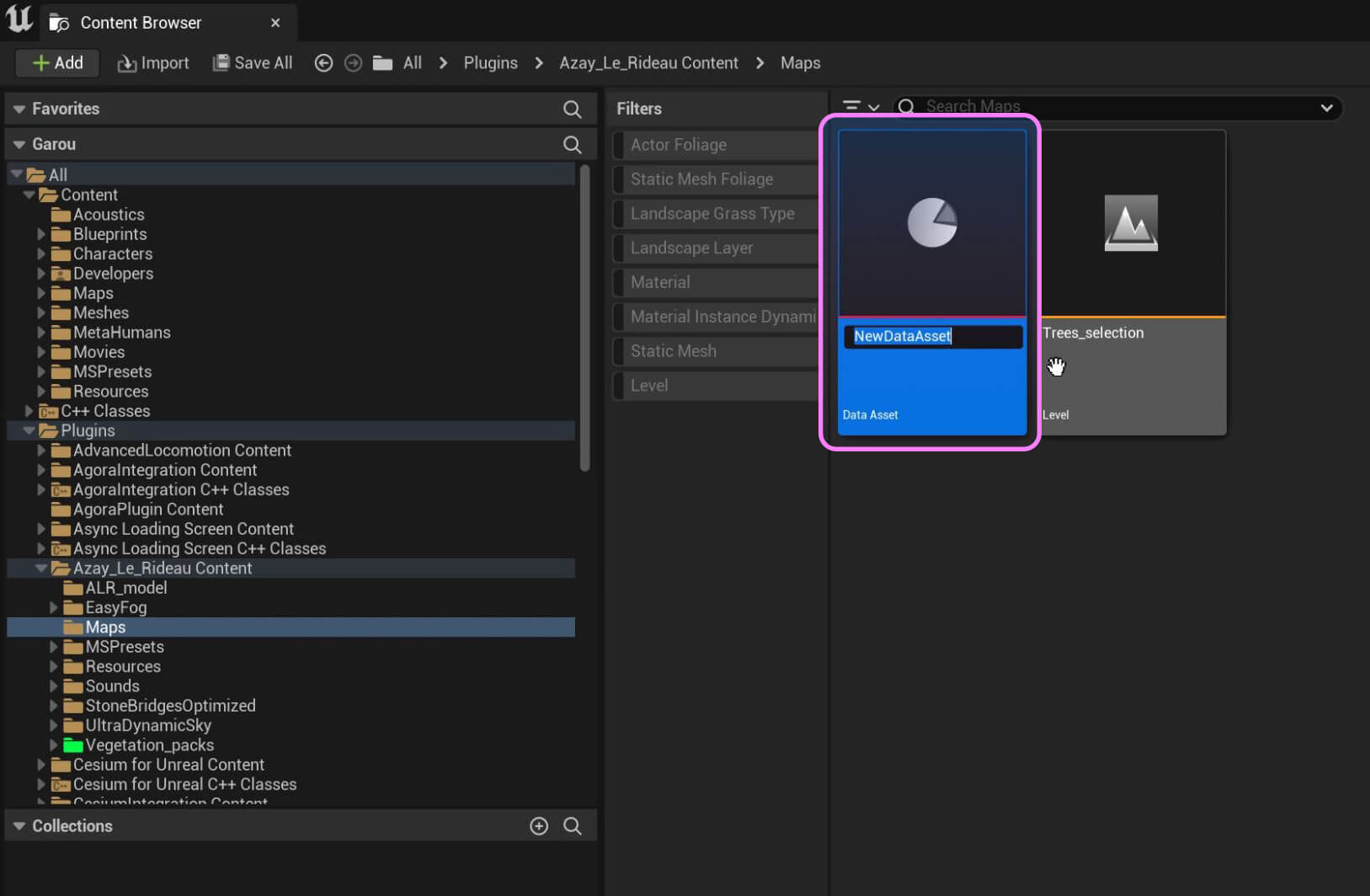
2. Reference the level to publish in Mira
Select the Level you want to publish, then right-click on it and select Copy Reference.
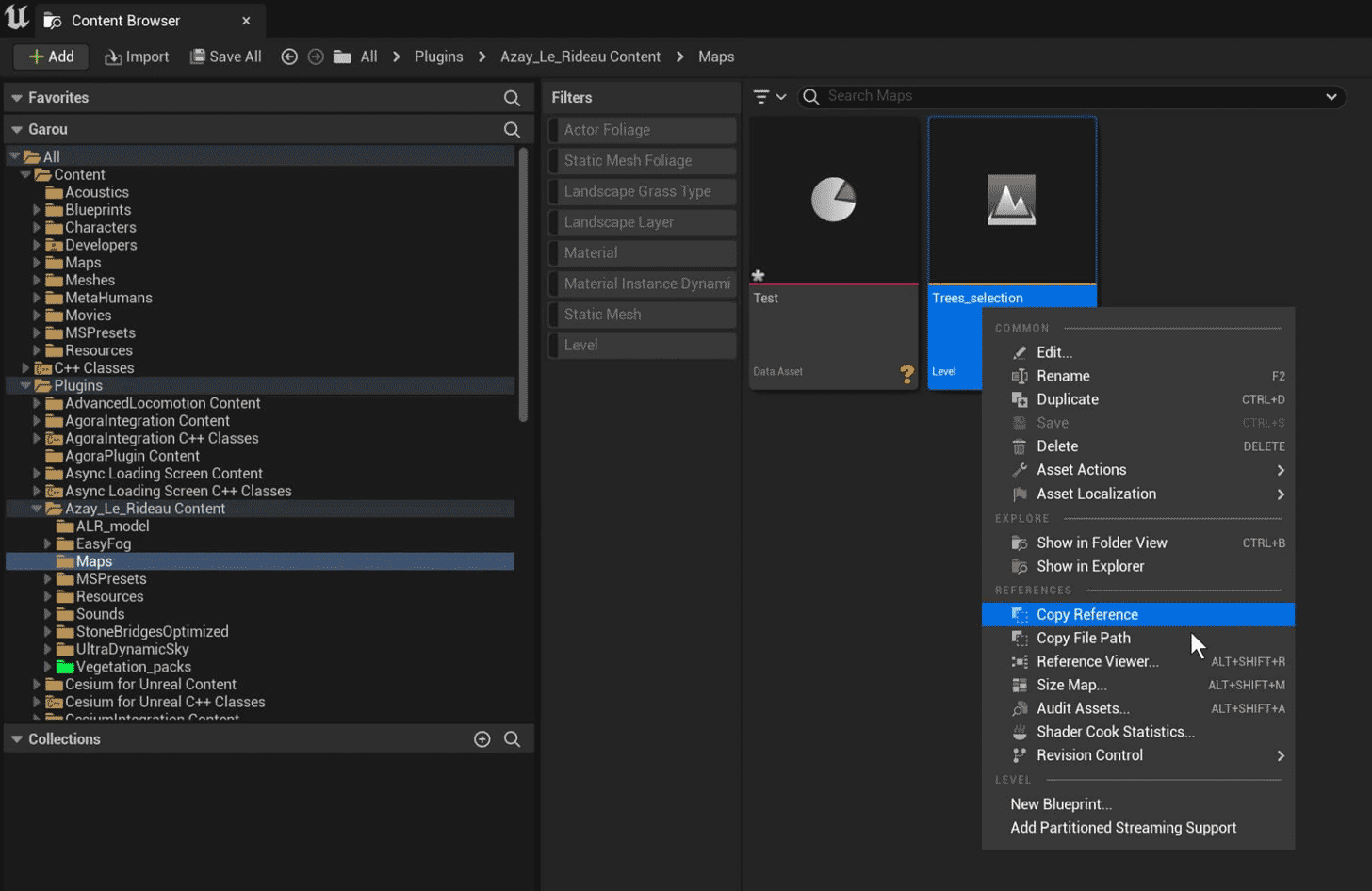
Go back to the Data Asset you just created, and paste the reference in the Map to Run field.

Modify the Reference name!
When you copy and paste the reference for the map to show, you need to get rid of everything before the name of the plugin, and after the dot. For instance, the reference name for the level in the Azay le Rideau experience is:
/Script/Engine.World'/Azay_Le_Rideau/Maps/Trees_selection.Trees_selection
The final result is:
/Azay_Le_Rideau/Maps/Trees_selection